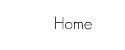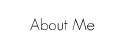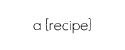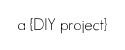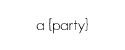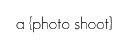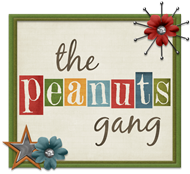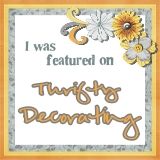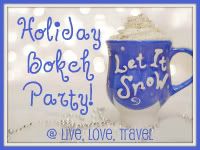With picnik.com closing and becoming a Google product, a lot
of bloggers are stuck looking for online photo editing alternatives. Aside from designing basic
party printables, I relied on picnik for watermarking images on my blog. Today I'm incorporating ideas from MADE and Kent Weakley to show you {in less than 10 steps} how to (1) download free fonts, (2) create
a .png watermark file with transparent background and (3) how to watermark an
image without Photoshop.
PicMonkey and ipiccy are free online photo editing sites, but
they don’t offer the font I use to watermark on my blog (Geo Sans Light). Fotoflexer.com doesn’t have my font either, but it does allow adding an image (my
watermark) as a layer onto an existing
image (the image I want to watermark). PERFECT! Fotoflexer also integrates
with Picasa and other sites, which makes it easy to create your own blog buttons {as a
blogger/blogspot user}. Come back tomorrow to learn how to make your own blog button.
- Download font {for FREE from dafont.com or another source}.
- Install font on computer: I'm on Windows 7 and all I had to do was unzip the files I downloaded and right click on "Install".
- Create watermark in Microsoft Powerpoint: Insert text box. Type using your new font. Resize as big as you can. Change colors as desired. I like my watermarks to be white, but left it black in the following steps so you could see my text.
- Make background transparent: Right click on the text box à click on the paint bucket à select "more fill colors". At the bottom, set "transparency" to 100%
- Save the text box (not the powerpoint file) as a .png file: Right click on the edge of the text box à click on "Save as Picture". Select "png" from your drop down of file types.
- Upload picture to be watermarked to fotoflexer.com. My picture is already fully edited and just needs a watermark. If you need to edit yours, do so now.
- On the "Layers" tab, click on "Add images." Select your .png watermark file. Adjust the size and placement. Change the opacity if you want.
- Save, done!
See! Who needs Photoshop!? Just kidding, I would love Photoshop. Would you like to contribute to my Photoshop fund?? My husband would appreciate it. J